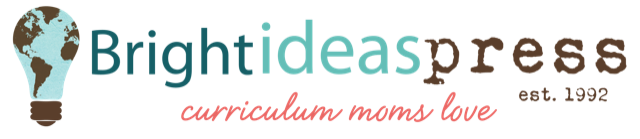Technical Support
Will your products work on my mobile device?
The answer ranges from “sort of” to “no,” and it depends on your specific mobile device and your familiarity with its operation. If you have the capability to save .pdf files to your device and view them, you may be able to print them, albeit with reduced functionality. Additionally the navigation bookmarks may be unavailable.
Some of our products, such as WonderMaps and North Star Geography will have extremely limited or no functionality. We cannot provide comprehensive technical support for your mobile devices, you should use the materials on a computer. Our products were not designed for mobile use, and unfortunately we may not be familiar with your specific phone. While we can tell you generally what steps you need to take, we cannot offer technical support on your phone’s OS, its app store, browsing its file tree, or why your bill keeps going up but the service doesn’t seem any better than it was on your old phone. We have these same questions ourselves.
I upgraded/updated, and now my companion guides don’t work?
Your default PDF viewer is probably a web browser now, most likely the Microsoft Edge application, which will not work correctly on most of our .pdfs.
If you do not have Adobe Reader installed on your PC, you can download it at get.Adobe.com/reader and then restart your PC.
Once you know you have Adobe Reader installed, go to Control Panel>Programs>Default Programs>Set your default programs. Scroll down to “Set defaults by app.” Select Adobe Reader and then ensure that it is the default app for the .pdf file type.
The specific wording of these menu options changes with some updates. If those options don’t appear and you can’t find where to do these, do a web search for: “How do I change default apps in (Name Of Your Operating System)” and then click on the result that’s from either Apple or Microsoft’s official help forum.
Why has my download link expired?
We consistently get questions concerning expired or missing download links. That’s an easy fix. Our links expire several days after being sent. The purpose of the link is to allow you to re-download your file. Do not use the link each time you want to access the file. Instead save the file to your device so you have permanent access to the file. The reason they expire is that if they do not, our download servers are attacked by malicious actors which can crash our entire platform.
Why do I need a password to open this companion guide?
You do not! Ever. Your application is nervous and confused, and it’s lashing out because of its fight or flight instinct. This error only occurs if you’re opening the file with a piece of software that is not Adobe Reader. Adobe Reader knows what to do, and your current software suspects that it’s about to be replaced as the default .pdf viewer. Your software is correct! Don’t worry there’s a nice farm upstate where it can play after you download Adobe Reader from: get.Adobe.com/reader. If you receive a password request logging into any of our digital products please open the file with Adobe Reader instead and it will not ask you for a password.
What if I’m on a Mac?
I’m pleased to say that all the software we publish is Mac compatible. You just need Adobe Reader. In fact, 90% of it was made on a Mac.
How many times may I download a product?
Your download link will allow you to download the product you purchased for your family 3 times. You only need to download it once. We strongly recommend that after you save the file you move it out of your Downloads folder and somewhere permanent on your hard drive. Download folders get their contents deleted periodically. The reason they expire is that if they do not our download servers are attacked by malicious actors which can crash our entire platform.
Three uses allows you to restart the download even if you experience an internet or network interruption mid-download. If you fail to download the file after three attempts please email us at contact@brightideaspress.com and we will help you fix the problem. Make sure you include in the email: the title of the book, the download code, and whether you are a PC or Mac user.
My computer crashed and I lost my downloadable products – can I get them back?
Absolutely! Give us a call at 877.492.8081. If you leave a voicemail make sure you tell us what book you’re calling about and include your email address. Or email contact@brightideaspress.com. Your email needs to include the title of the book and the download code from that book, and whether you are using a PC or a Mac. If the files were not via download codes, send a copy of the receipt from your retailer. A screenshot attached to the email will suffice.
My program opens, but I cannot click the links to go anywhere.
This is very frustrating! There are two possible root causes of this problem and one edge case.
1) Avoid Using Preview or a Web Browser
Mac users often find that PDF files default to opening in a program called Preview, while PC users usually have a Web Browser such as Edge or Chrome. These are fine for simple image files like a restaurant menu, but our PDF files are complex and these programs will not work correctly. If Adobe Reader is installed on your computer, control+click (Mac) or right click (PC) the file you’re trying to open and select Open With—>Adobe Reader. If Adobe Reader isn’t an option, you need to download it: get.Adobe.com/reader
2) Update Adobe Reader
A common problem people have when using our digital materials (WonderMaps, especially) is that they don’t have a recent version of Adobe Reader.
The easy way to check is to open up your version of Reader and under Help click Check for updates. This little feature can save you much pain and heartache. If your version is less than 10.0, you should get it updated. It’s free. Get it from Adobe.com. Install it, reboot the computer, and try again.
3) Edge Case
You are a PC user and you’ve opened the files in the .zip folder but haven’t extracted the .zip folder yet. While Windows Explorer and compress and decompress files on the fly, Adobe Reader cannot. If you’ve verified that the software you’re using us Adobe Reader, you’re on a PC, and the links to the materials in the Table of Contents are still dead, you need to go to the top-level folder for your file. It will be called something like NorthStarGeographyReaderandCompanionGuide.zip and right click on it, and then select Extract. Once it’s done unzipping, you can then open the StartHere.pdf with Adobe Reader and it will work.
I bought your book at a used curriculum sale, but it doesn’t have the CD. Would you send me a new one or the download link?
While we do not supply additional copies of digital products for the secondary market, most of our digital products are available to purchase separately from our retail partners. Please check out our Distributor Page.
What if my anti-virus software is giving me trouble?
Sometimes anti-virus software can be a bit over zealous. You’ll need to show it who’s the boss. The only solution is to turn it off momentarily. We promise that our programs and .pdf files are virus free. Unfortunately, we cannot provide specific direction on how to turn the software off because all programs are different, but many of them have a setting or button that disables it for 15 minutes. Others have an on-off switch. Go ahead and temporarily disable your anti-virus software, download and install your purchase, and then turn your anti-virus software back on again.
As a disclaimer: While we guarantee our software is virus free, if you turn off your virus protection, you do so at your own risk. Don’t download any other files or visit other websites while your virus protection is off. Bright Ideas is not responsible for anything that happens to your computer.
If your anti-virus program is Norton 360, try these steps.
1. Open Norton 360.
2. Click Tasks.
3. Click Check Security History.
4. The file is often listed originally as quarantined, then removed. Look for an option to restore the quarantined file (there will probably be several gloom and doom messages about the danger of doing this, so be sure to restore the correct file).
5. After restoring the file, it generally goes back to the original folder where you can finish installing it.
To Sum Things Up…
If you’ve updated your software, can’t download or open anything, or are otherwise just confused, don’t waste time pulling your hair out! Get in contact with us here. That’s what we’re here for.